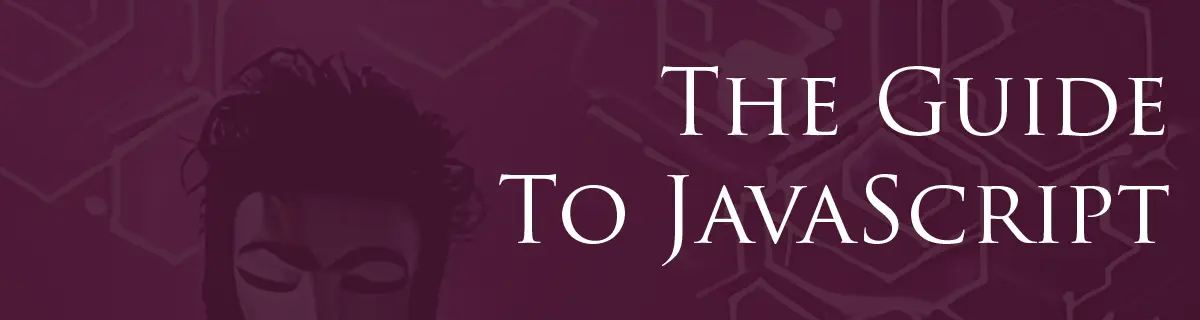
Working with Arrays in JavaScript
by Hexagon, 7 minutes read javascript guide
In this section, we will explore arrays in JavaScript. You'll learn how to create arrays, access their elements, manipulate array data, and work with common array methods like push, pop, shift, and unshift. Understanding arrays is crucial as they are used extensively in JavaScript for storing and managing collections of data.
Declaring and initializing arrays
In JavaScript, arrays are versatile data structures used to store collections of values. They are declared and initialized in various ways, giving you flexibility in how you work with data. Let's explore the different methods of declaring and initializing arrays:
The normal way
// Empty array
let emptyArray = [];
// Array with elements
let fruits = ["apple", "banana", "cherry"];
Array literal notation is the most common way to create arrays. You can declare an empty array or initialize it with elements by enclosing them in square brackets [ ].
Using the Array() Constructor
// Creating an empty array
let colors = new Array();
// Initializing an array with elements
let daysOfWeek = new Array("Monday", "Tuesday", "Wednesday");
You can also create an array using the Array() constructor. To initialize it
with elements, you can pass them as arguments to the constructor.
Beware that you can not use this variant with a single number, as this has a special meaning covered in the next section:
Array constructor with length
// Creating an array with a specified length
let numArray = new Array(5);
Array constructor with length and default values
You can use the specified length constructor with .fill() to create an array
where every item is set to a specific value.
// Creating an array with a specified length and filling it with a value
let filledArray = new Array(3).fill("default value");
This will generate an array containing
["default value","default value","default value"].
Accessing array elements
Once you've declared and initialized an array, you'll often need to access its elements for reading or manipulation. JavaScript provides several methods for doing so:
By index
The most common way to access array elements is by their index, which represents their position within the array. The index starts at 0 for the first element and increments by 1 for each subsequent element.
You use square brackets [] with the index inside to retrieve the value stored at that position in the array.
let fruits = ["apple", "banana", "cherry"];
// Accessing the first element
let firstFruit = fruits[0]; // 'apple'
// Accessing the second element
let secondFruit = fruits[1]; // 'banana'
By searching
In addition to accessing elements by index, you can also search for elements within an array using various methods:
indexOf()
The indexOf() method returns the index of the first occurrence of a specified value. If the value is not found, it returns -1.
includes()
This is another, more recent way of checking if an item exists in a array.
const pets = ["cat", "dog", "bat"];
console.log(pets.includes("cat"));
// Expected output: true
console.log(pets.includes("at"));
// Expected output: false
find()
The find() method allows you to search for an element based on a provided condition. It returns the first element in the array that satisfies the condition.
let students = [
{ name: "Alice", score: 85 },
{ name: "Bob", score: 92 },
{ name: "Charlie", score: 78 },
];
let highScorer = students.find((student) => student.score > 90); // { name: 'Bob', score: 92 }
There is also various ways to find an item by iterating, but that will be covered in a separate section below.
Modifying arrays
Arrays are not static; you can modify their content by adding, removing, or updating elements in a variety of ways:
Adding elements
- Push: The push() method adds one or more elements to the end of an array.
let fruits = ["apple", "banana"];
fruits.push("cherry");
// fruits is now ['apple', 'banana', 'cherry']
- Unshift: The unshift() method adds one or more elements to the beginning of an array.
let fruits = ["apple", "banana"];
fruits.unshift("cherry");
// fruits is now ['apple', 'banana', 'cherry']
- Splice: The splice() method can add elements at a specific index and/or remove elements simultaneously.
let fruits = ["apple", "cherry"];
fruits.splice(1, 0, "banana");
// fruits is now ['apple', 'banana', 'cherry']
Removing Elements
- Pop: The pop() method removes the last element from an array and returns it.
let fruits = ["apple", "banana", "cherry"];
let removedFruit = fruits.pop();
// removedFruit is 'cherry', and fruits is ['apple', 'banana']
- Shift: The shift() method removes the first element from an array and returns i
let fruits = ["apple", "banana", "cherry"];
let removedFruit = fruits.shift();
// removedFruit is 'apple', and fruits is ['banana', 'cherry']
- Splice: The splice() method can remove elements from a specific index.
let fruits = ["apple", "banana", "cherry"];
fruits.splice(1, 1);
// fruits is now ['apple', 'cherry']
Updating Elements
You can update an element in an array by assigning a new value to a specific index.
let fruits = ["apple", "banana", "cherry"];
fruits[1] = "grape";
// fruits is now ['apple', 'grape', 'cherry']
Multiple operations at once
Splice allow you to both insert and remove in the same operation:
let fruits = ["apple", "banana", "cherry", "date"];
// Remove 'banana' and 'cherry' and add 'grape' and 'fig'
fruits.splice(1, 2, "grape", "fig");
// fruits is now ['apple', 'grape', 'fig', 'date']
The splice() method in JavaScript takes three arguments:
array.splice(startIndex, deleteCount, item1, item2, ...);
-
startIndex: This is the index at which the splice() method starts changing the array. Elements before this index will remain unchanged. If the index is negative, it counts from the end of the array. For example, -1 refers to the last element.
-
deleteCount: This argument specifies how many elements should be removed from the array, starting at the start index. If this argument is set to 0, no elements are removed.
-
item: After removing elements, you can optionally add new elements to the array. These elements are specified as additional arguments to the splice() method. If you don't want to add any elements, you can omit this argument.
Sorting elements
Arrays have a build in method for sorting arrays, called sort(). By default,
it sorts the array in place, sorting the elements by their string representation
in alphabetical order. To use a custom order, you can pass a function taking two
arguments and returning a number indicating sort order. Let's take a few
examples:
let fruits = ["banana", "apple", "cherry", "date"];
// Sorting alphabetically (default behavior)
fruits.sort();
// fruits is now ['apple', 'banana', 'cherry', 'date']
// Sorting in reverse alphabetical order
fruits.sort(function (a, b) {
return b.localeCompare(a);
});
// fruits is now ['date', 'cherry', 'banana', 'apple']
// Sorting numerically
let numbers = [40, 100, 1, 5, 25, 10];
numbers.sort(function (a, b) {
return a - b;
});
// numbers is now [1, 5, 10, 25, 40, 100]
- To sort alphabetically in reverse order, we used localeCompare() to compare strings in reverse.
- To sort numerically, we provided a comparison function that subtracts b from a. This sorts the numbers in ascending order. To sort in descending order, you can reverse the subtraction (b - a).
Custom Sorting
To sort more complex objects, you can sort an array of objects based on a property:
let students = [
{ name: "Alice", score: 85 },
{ name: "Bob", score: 92 },
{ name: "Charlie", score: 78 },
];
students.sort(function (a, b) {
return a.score - b.score;
});
// students are now sorted by score in ascending order
Iterating through arrays using loops and array methods
Iterating through arrays allows you to process each element one by one, performing various operations such as printing, modifying, or filtering. There are several ways to iterate through arrays in JavaScript:
- For Loop
A traditional for loop is a common way to iterate through arrays. You can use the loop variable as an index to access each element.
let numbers = [1, 2, 3, 4, 5];
for (let i = 0; i < numbers.length; i++) {
console.log(numbers[i]);
}
- For...of Loop
The for...of loop is a more concise and modern way to iterate through arrays. It directly iterates over the values of the array.
let fruits = ["apple", "banana", "cherry"];
for (let fruit of fruits) {
console.log(fruit);
}
- forEach() Method
The forEach() method is for exectuting a provided function once for each array item;
let colors = ["red", "green", "blue"];
colors.forEach(function (color) {
console.log(color);
});
Note: Be extra careful with this if using asynchronous functions, as it doesn't await each call before running the next.
Copying arrays
In JavaScript, arrays are reference types, meaning that when you assign an array to another variable, you're actually pointing to the same array in memory. As a result, modifying one will affect the other. To avoid this, you'll often need to make a copy of an array. Let's explore various ways to achieve this.
Shallow Copying
Shallow copies duplicate the top-level elements but won't duplicate nested objects or arrays. There are several ways to create a shallow copy:
Using the slice() method
const originalArray = [1, 2, 3];
const copiedArray = originalArray.slice();
Using the concat() method
const originalArray = [1, 2, 3];
const copiedArray = [].concat(originalArray);
Using the Spread Operator
const originalArray = [1, 2, 3];
const copiedArray = [...originalArray];
Common array methods and their usage
Arrays in JavaScript come with a rich set of built-in methods that make it easier to manipulate and interact with them. We've already discussed some like push, pop, shift, unshift, and splice. Let's explore some more:
map()
The map() method creates a new array by applying a function to every element of an existing array.
const numbers = [1, 2, 3];
const doubledNumbers = numbers.map((num) => num * 2);
// doubledNumbers is now [2, 4, 6]
filter()
The filter() method returns a new array containing only the elements that satisfy a certain condition.
const numbers = [1, 2, 3, 4, 5];
const evenNumbers = numbers.filter((num) => num % 2 === 0);
// evenNumbers is now [2, 4]
reduce()
The reduce() method applies a function to each element of an array to produce a single output value.
const numbers = [1, 2, 3];
const sum = numbers.reduce((total, num) => total + num, 0);
// sum is now 6
some() and every()
Both some() and every() are used to test elements in an array. some() returns true if at least one element satisfies the provided condition, while every() returns true only if all elements satisfy the condition.
const numbers = [1, 2, 3, 4, 5];
const hasEven = numbers.some((num) => num % 2 === 0);
// hasEven is true
const allEven = numbers.every((num) => num % 2 === 0);
// allEven is false
join() and split()
The join() method converts an array into a string by joining its elements using a specified separator. Conversely, split() turns a string into an array by splitting it based on a separator.
const fruits = ["apple", "banana", "cherry"];
const fruitsString = fruits.join(", ");
// fruitsString is "apple, banana, cherry"
const fruitsArray = fruitsString.split(", ");
// fruitsArray is ["apple", "banana", "cherry"]