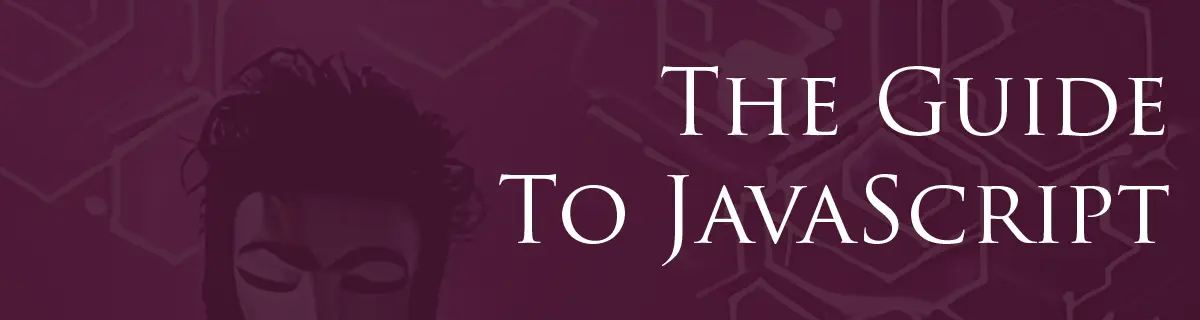
Fundamental Concepts of JavaScript
by Hexagon, 3 minutes read javascript guide
In this section we'll cover the key elements that are essential to working with JavaScript. We'll touch on variables, debugging methods, and core principles. Let's dive in!
Variables in JavaScript
What are variables?
Think of variables in JavaScript as buckets that hold data. JavaScript is dynamically typed, which simply means you don't have to specify what type of data will go into the bucket when you create it. The type of data a variable holds can also change as you go along.
How to declare variables?
You declare variables using one of the keywords var, let, and const.
let: Allows you to declare a block-level variable.const: Declares a block-level constant, meaning its value can't be reassigned.var: The old way to declare variables that is most similar tolet. Still works, but should be avoided.
Setting and changing the value of variables
let name = "Hexagon"; // Storing a string
const pi = 3.14159; // Storing a number
Now, you can change the username variable to a number later if you want:
name = 42;
But pi can't change because it's a const. If you try to change the value if
a const, your program will stop and display a message like
Uncaught TypeError: Assignment to constant variable.. In a later article,
we'll look in to how you can handle cases like this without the code stopping.
Comments in JavaScript
Comments in JavaScript provide a way for you to include notes or explanations within your code. These comments are ignored by the JavaScript engine during execution, so they have no impact on the code's behavior.
There are two types of comments in JavaScript:
- Single-line/inline comments: Start with
//and end at the line's end.
// This is a single-line comment
let x = 5; // This is an inline comment
- Multi-line comments: These start with
/*and end with*/. Everything in between is treated as a comment.
/* This is a
multi-line
comment */
let y = 10;
Comments are great for clarity, but if your code is simple and self-explanatory, you don't always need them. Always aim for code that's easy to understand without needing a bunch of comments.
Console Logging
console.log() is often the first thing you'll learn for debugging. It's a way
to check variable values or just show messages. And guess what? It works the
same whether you're coding for a browser, Node.js, or Deno.
let greeting = "Hello, World!";
console.log(greeting); // Outputs: Hello, World!
Running the code:
-
In the Browser: Press
F12to open the Developer Tools. Navigate to the 'Console' tab. Here, you can directly paste and run JavaScript code. Any output fromconsole.log()will be displayed here. -
In Node.js: Save your JavaScript code into a file, for example,
script.js. Open a terminal or command prompt, navigate to the directory containing your file, and runnode script.js. The output ofconsole.log()will be shown in the terminal. -
In Deno: Similar to Node.js, save your JavaScript code into a file. Then, in your terminal or command prompt, navigate to the directory and run
deno run script.js. Again, the output fromconsole.log()will show in the terminal.
Expanding on Console Logging Functions
Besides console.log(), the console object has other useful methods to make
debugging easier.
The console.-functions take any object as parameter, outputting it the best
way it can.
- console.info(): Used for informational messages, similar to
console.log()in most browsers.
console.info("This is an informational message.");
- console.warn(): Pops up a warning, usually in yellow.
console.warn("This is a warning message.");
- console.error(): Shows an error message, generally in red.
console.error("This is an error message.");
- console.table(): Useful for displaying data in a table format.
let users = [{ name: "Alice", age: 25 }, { name: "Bob", age: 30 }];
console.table(users);
In Summary
Grasping variables and the range of debugging tools like console methods sets the foundation for your JavaScript adventures. Below is a code snippet that wraps up what we've learned in this article:
// Declare variables using let and const
let username = "JohnDoe";
const maxAttempts = 3;
// Use console.log() to debug or display messages
console.log("Username is: ", username);
console.log("Maximum login attempts: ", maxAttempts);
// Show an informational message
console.info(
"You can change the username variable, but not maxAttempts because it's a const.",
);
// This would have caused an error, if the code were not commented out
// maxAttempts = 4
// Issue a warning
console.warn("Changing const variables will throw an error!");
// Display data in a table format
// The value of 'scores' is a combination of arrays and objects, making up a table.
// We'll look into these concepts real soon!
let scores = [
{ username: "JohnDoe", score: 42 },
{ username: "JaneDoe", score: 37 },
];
console.table(scores);
Keep an eye out for the next part in this series, where we'll dig into even more JavaScript basics!